The old dinosaur of the tech world comes a little closer to finally popping its clogs. Sony, pretty much the last company still manufacturing floppy disks will stop from March of next year.
In various forms the old floppy disk drive (often abbreviated to FDD) has been around since around 1971. It started then with IBM’s 8” disk/drive. Shugart (who I think became Seagate?) brought out the 5.25” disk/drive around 1976.
HP brought out the 3.5” disk/drive in 1982. This format had the longest life and one still encounters them from time to time. I recently had to use one to load a RAID driver onto a PC.
In some respects the 3.5” disk was fantastic: light, small, fairly physically robust, cheap, decent storage capacity for the ‘80s. However, in other respects it was diabolical: magnetically sensitive, sensitive to dust, it wore down over time, by the mid to late ‘90s it was annoyingly short on capacity.
If you want to know more have a look at the Wikipedia entry here: http://en.wikipedia.org/wiki/Floppy_disc
For more info also have a look at the Engadget entry here: http://www.engadget.com/2010/04/26/sony-shutting-down-japanese-floppy-disk-sales-by-march-2011-kil/
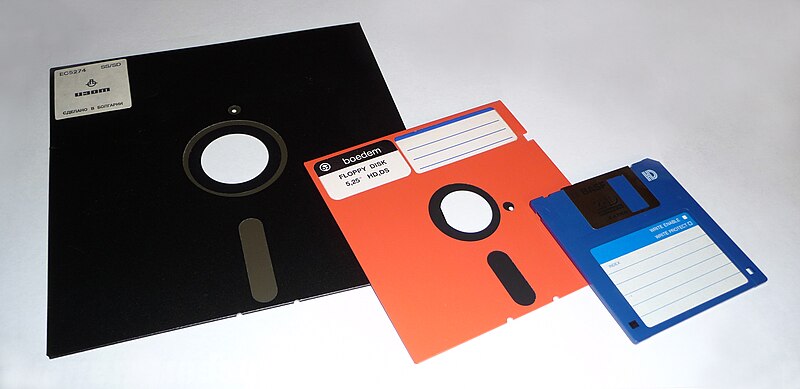
Comments