Resolve WSUS Server issue that gives "Cannot save configuration because the server is still processing"
This is a pretty infuriating error and can sometimes crop up as a result of running a "wsusutil reset" command.
First of all, give the server some time, and then a bit more... but you've probably already done this.
These steps may help to resolve the situation:
- Install Microsoft SQL Management Studio (free download)
- Run SQL Management Studio and start to connect to the WSUS database
- Enter this in the "Server Name" box: \\.\pipe\MICROSOFT##WID\tsql\query
- Expand the "Databases" tree
- Right-click on "SUSDB" and choose "New Query"
- Paste this query in:
UPDATE tbSingletonData
SET ResetStateMachineNeeded = 0
- You should see a message like "1 row affected", which is good
- Quit SQL Management Studio
- Open "Services" and restart the "WSUS Service"
- Now, open WSUS
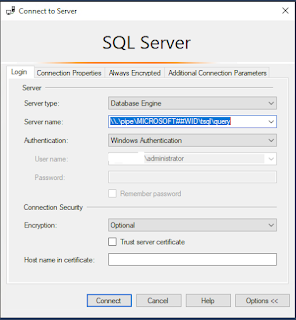

Comments